GitHub
Now that we’ve got a handle on what version control is, in this lesson, you will sign-up for a GitHub account, navigate around the GitHub website to become familiar with some of its features, and install and configure Git; all in preparation for linking both with your RStudio!
What is GitHub?
As we previously learned, GitHub is a cloud-based management system for your version controlled files. Like DropBox, your files are both locally on your computer and hosted online and easily accessible. Its interface allows you to manage version control and provides users with a web-based interface for creating projects, sharing them, updating code, etc.
Signing up for GitHub
To get a GitHub account, first go to https://github.com/. You will be brought to their homepage, where you should fill in your information - make a username, put in your email, choose a secure password, and click “Sign up for GitHub.”
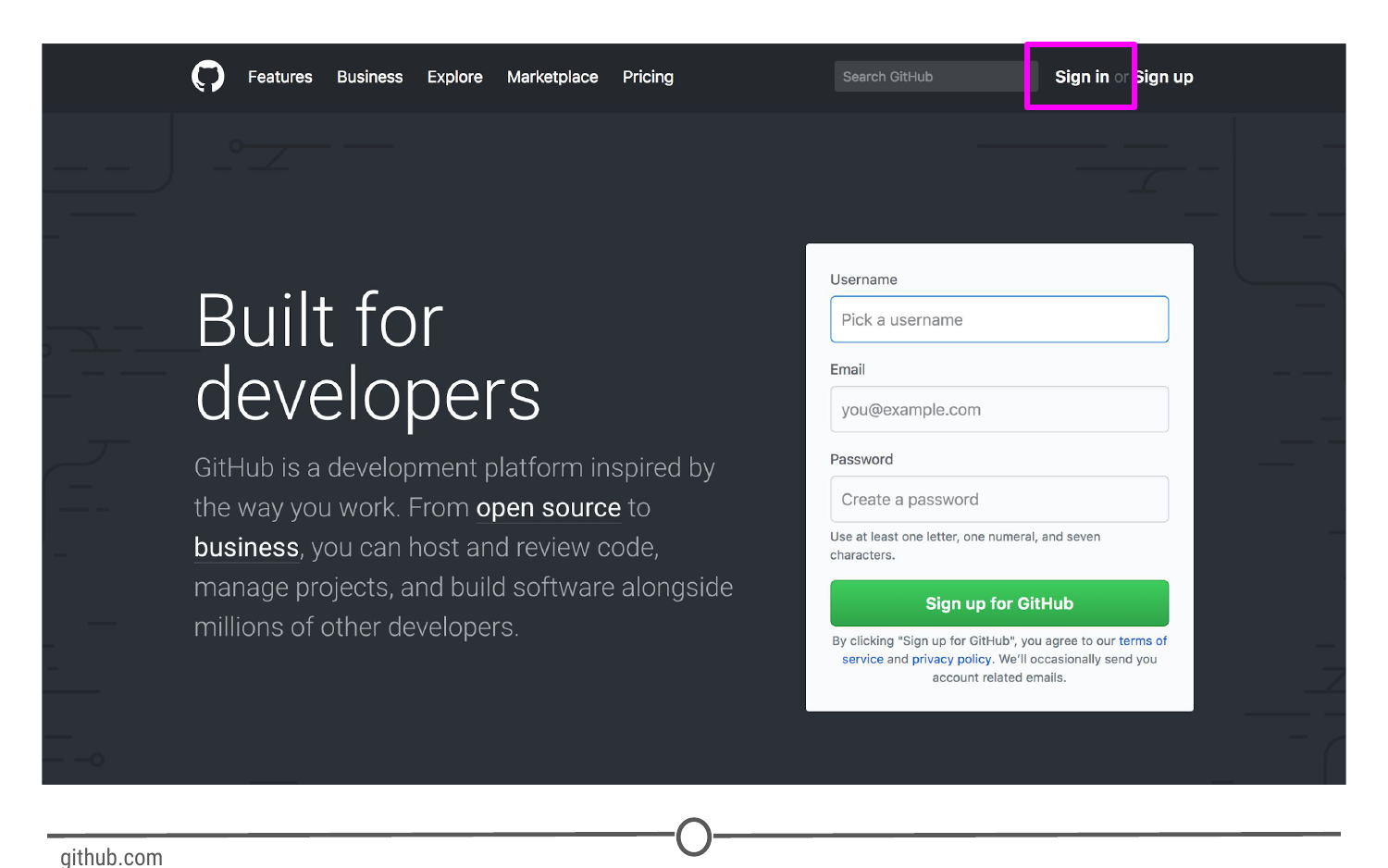
Signing up for GitHub
Logging in to GitHub
You should now be logged in to GitHub! In the future, to log on to GitHub, go to https://github.com/, where you will be presented with the homepage. If you aren’t already logged in, click on the “Sign in” link at the top.
Once you’ve done that, you will see the log in page where you will enter in your username and password that you created earlier.
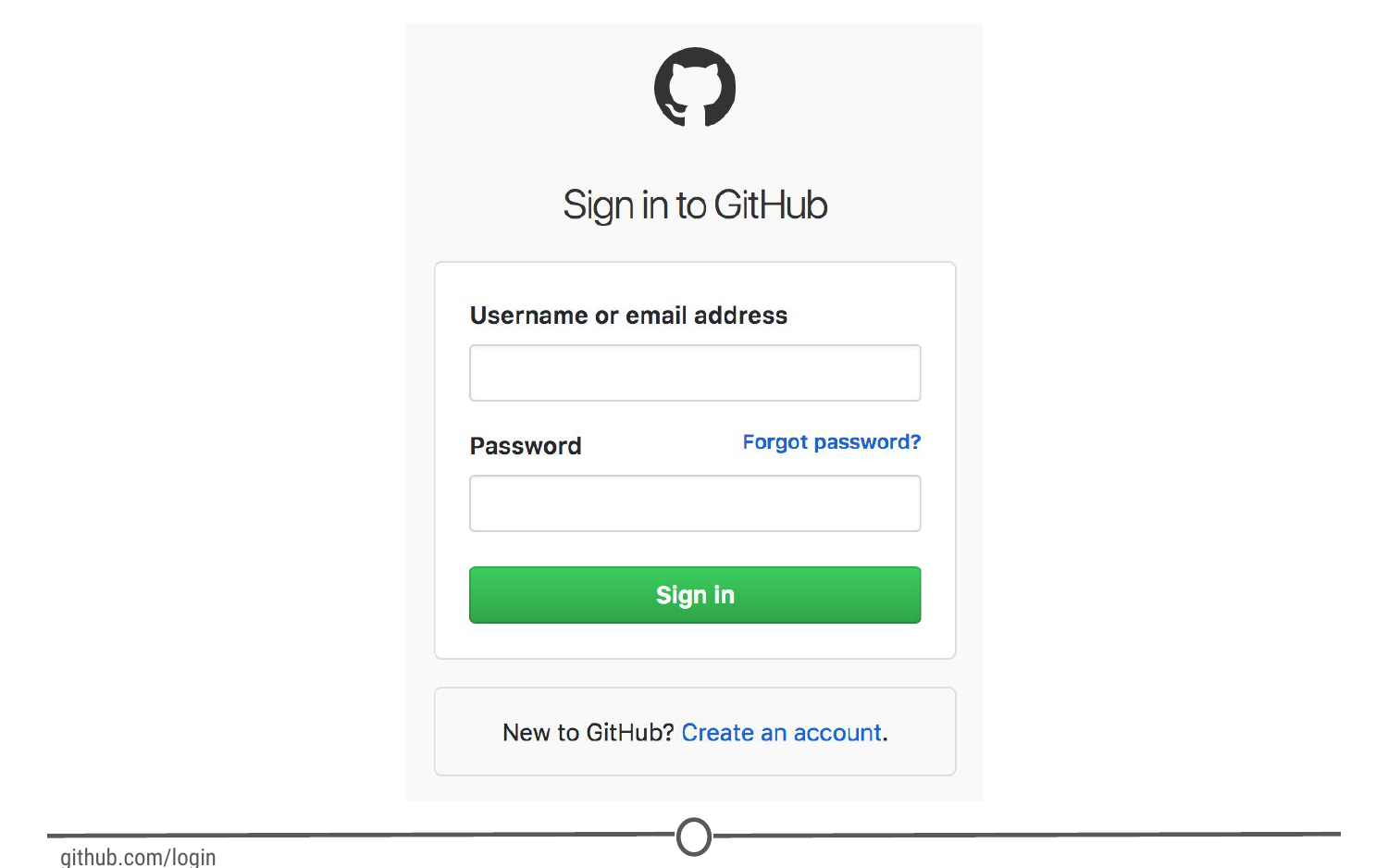
GitHub’s log in page
Once logged in, you will be back at https://github.com/, but this time the screen should look like this:
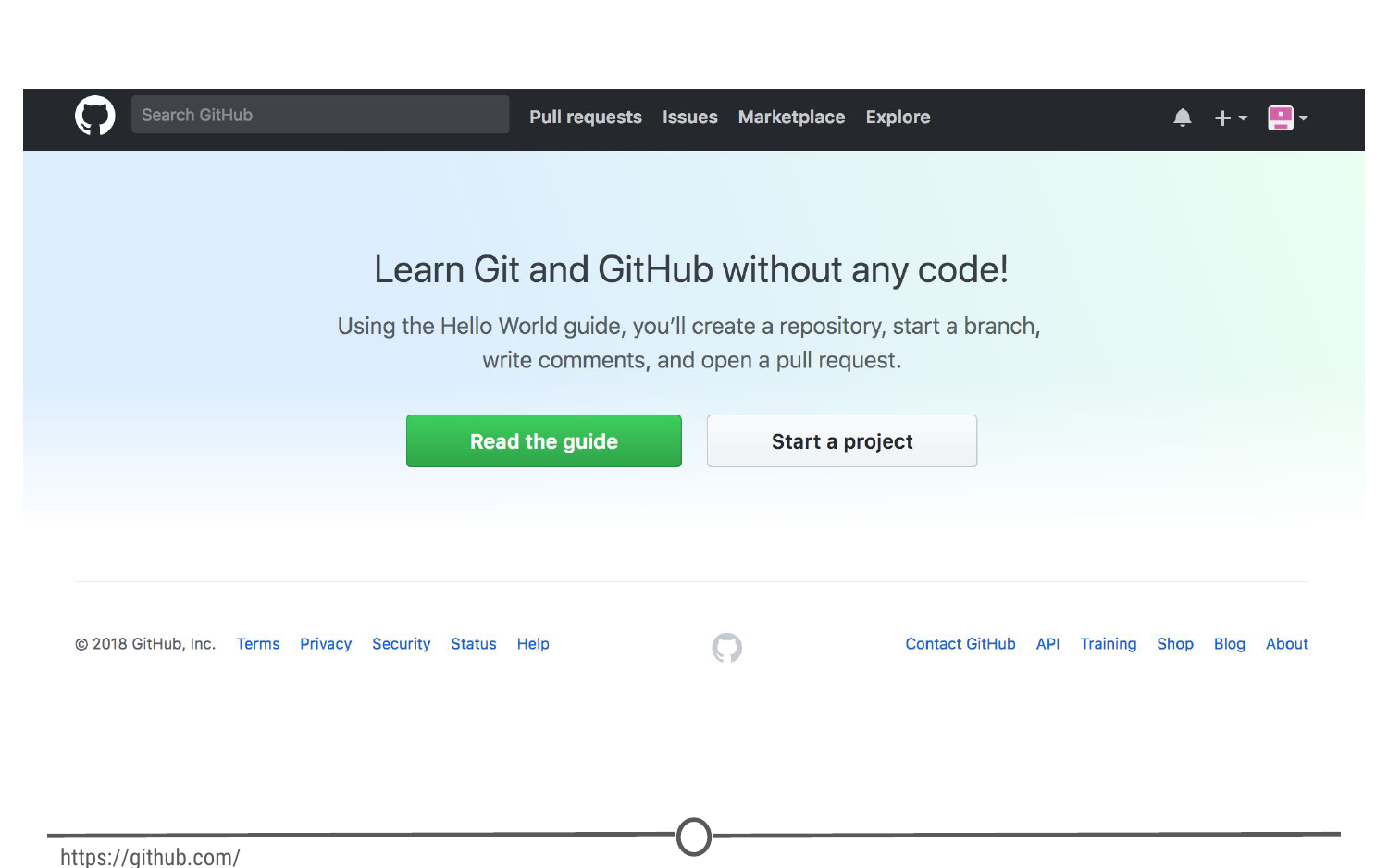
GitHub’s homepage at https://github.com/
The homepage
We’re going to take a quick tour of the GitHub website, and we’ll particularly focus on these sections of the interface:
User settings
Notifications
Help files
The GitHub guide
Following this tour, we’ll make your very first repository using the GitHub guide!
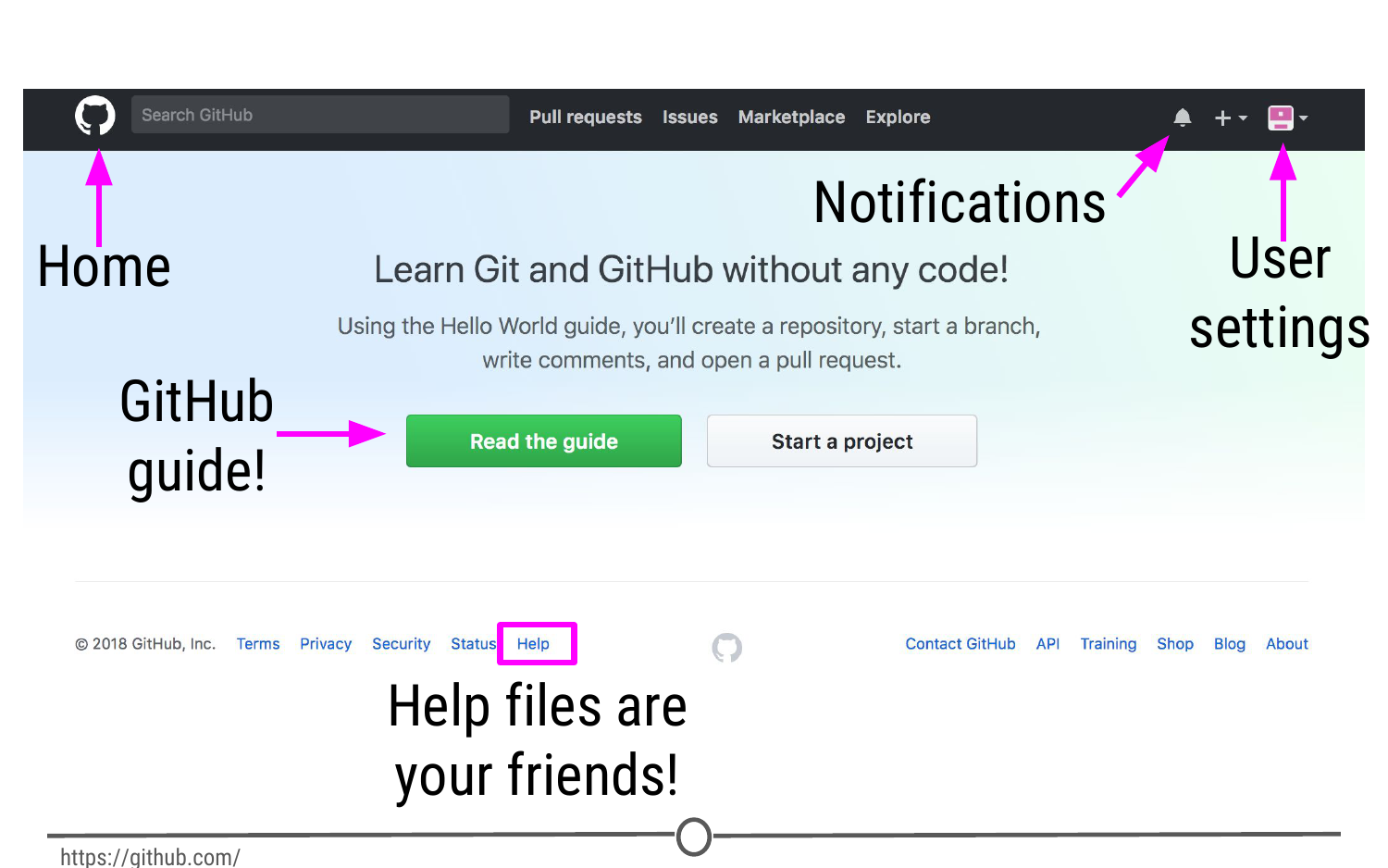
Some major features of GitHub
User settings
Now that you’ve logged on to GitHub, we should fill out some of your profile information and get acquainted with the account settings. In the upper right corner, there is an icon with an arrow beside it, click this and go to “Your profile”
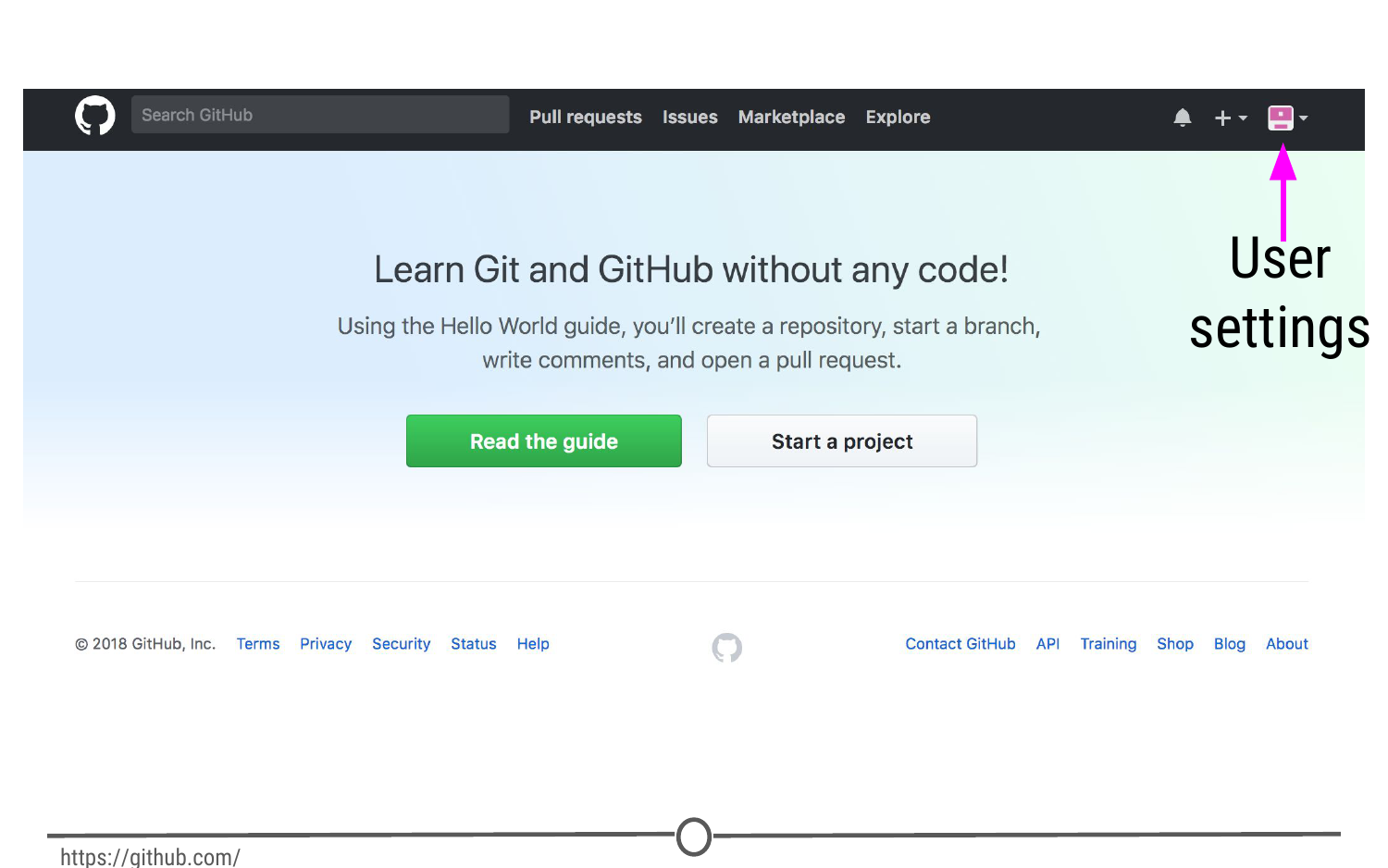
Where to find user settings
This is where you control your account from and can view your contribution histories and repositories.
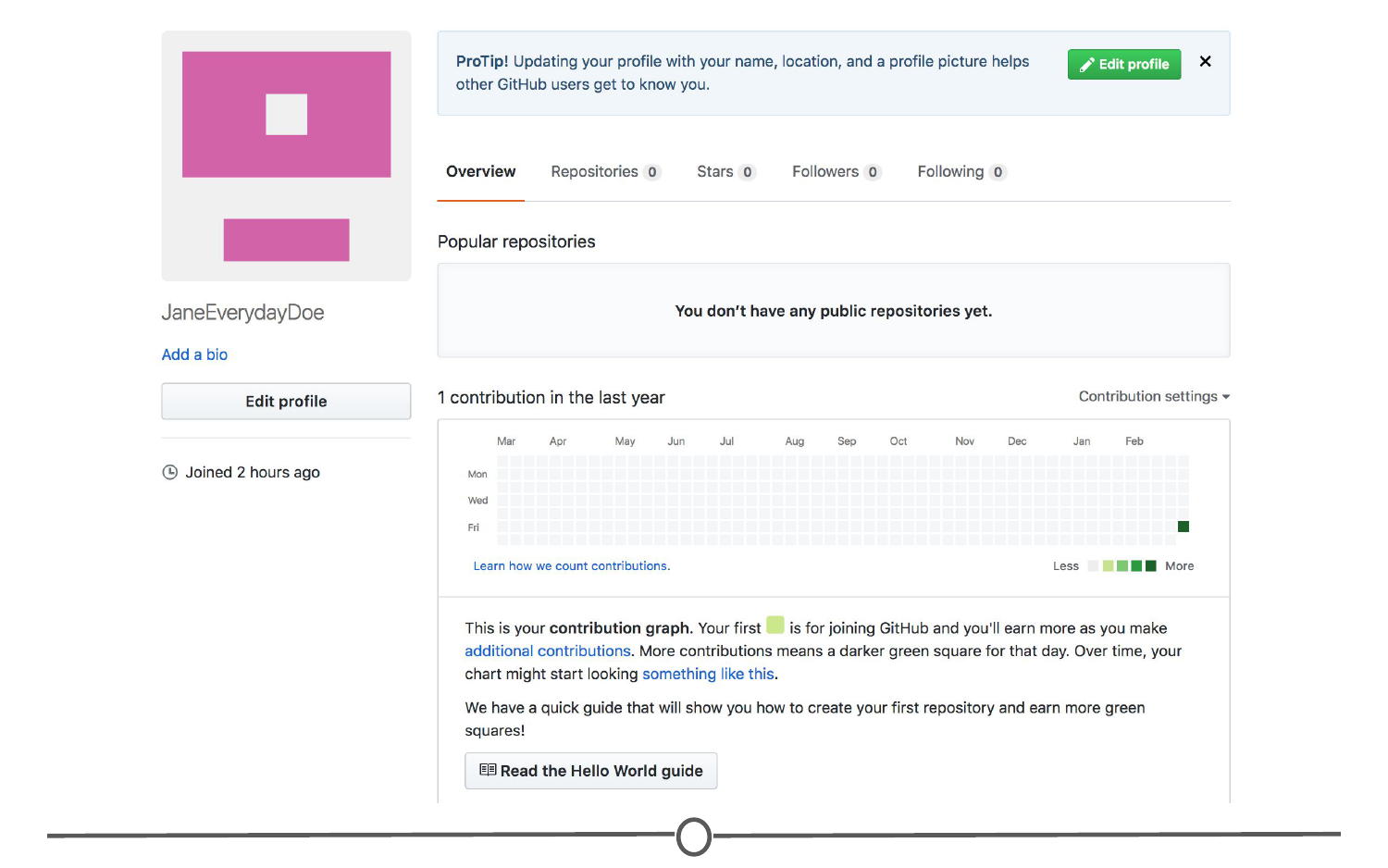
Your profile
Since you are just starting out, you aren’t going to have any repositories or contributions yet - but hopefully we’ll change that soon enough! What we can do right now is edit your profile.
Go to “Edit profile” along the lefthand edge of the page. Here, take some time and fill out your name and a little description of yourself in the “Bio” box, and if you like, upload a picture of yourself! When you are done, click “Update profile”
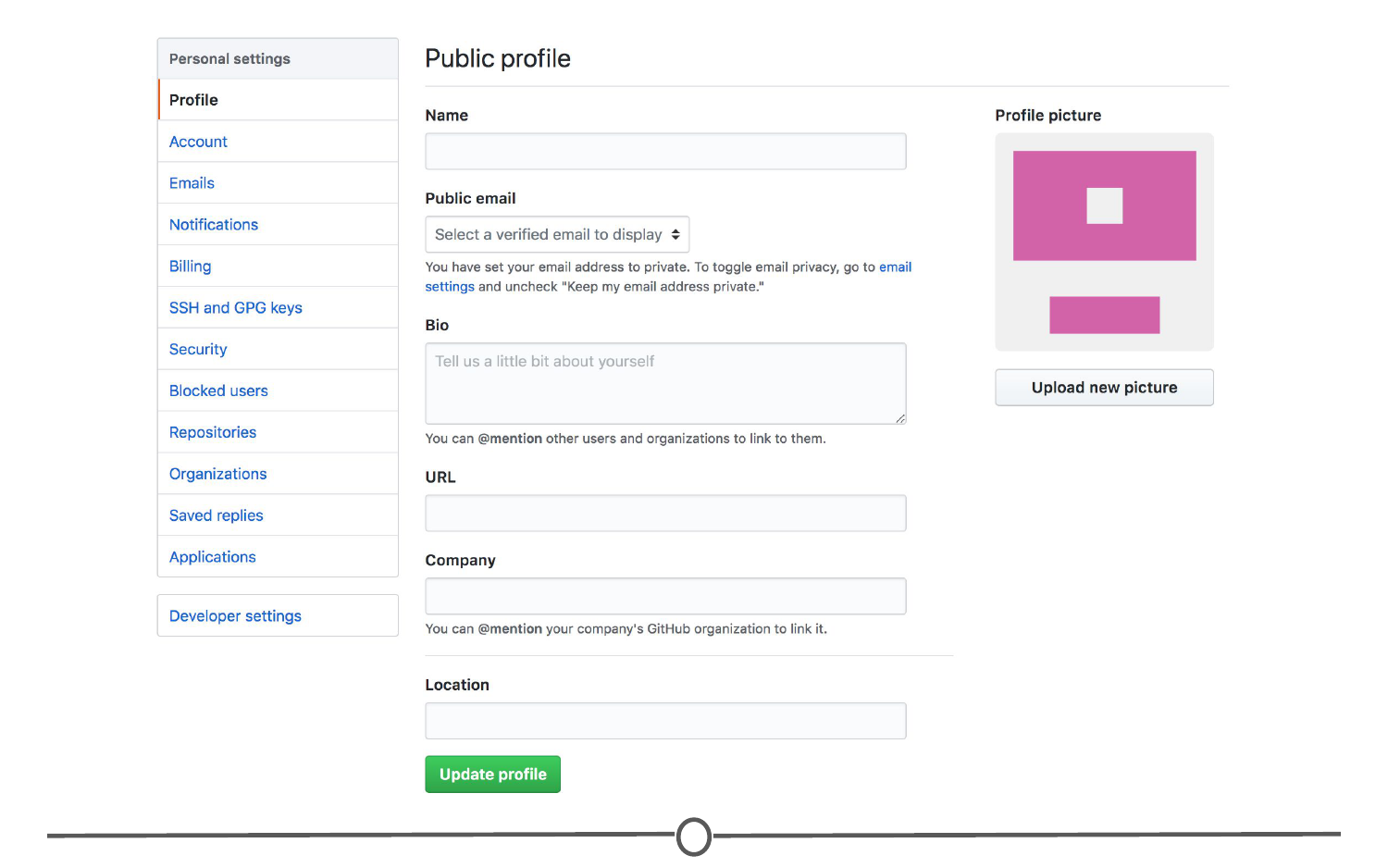
Editing your profile page
Along the lefthand side of this page, there are many options for you to explore. Click through each of these menus to get familiar with the options available to you. To get you started, go to the account page.
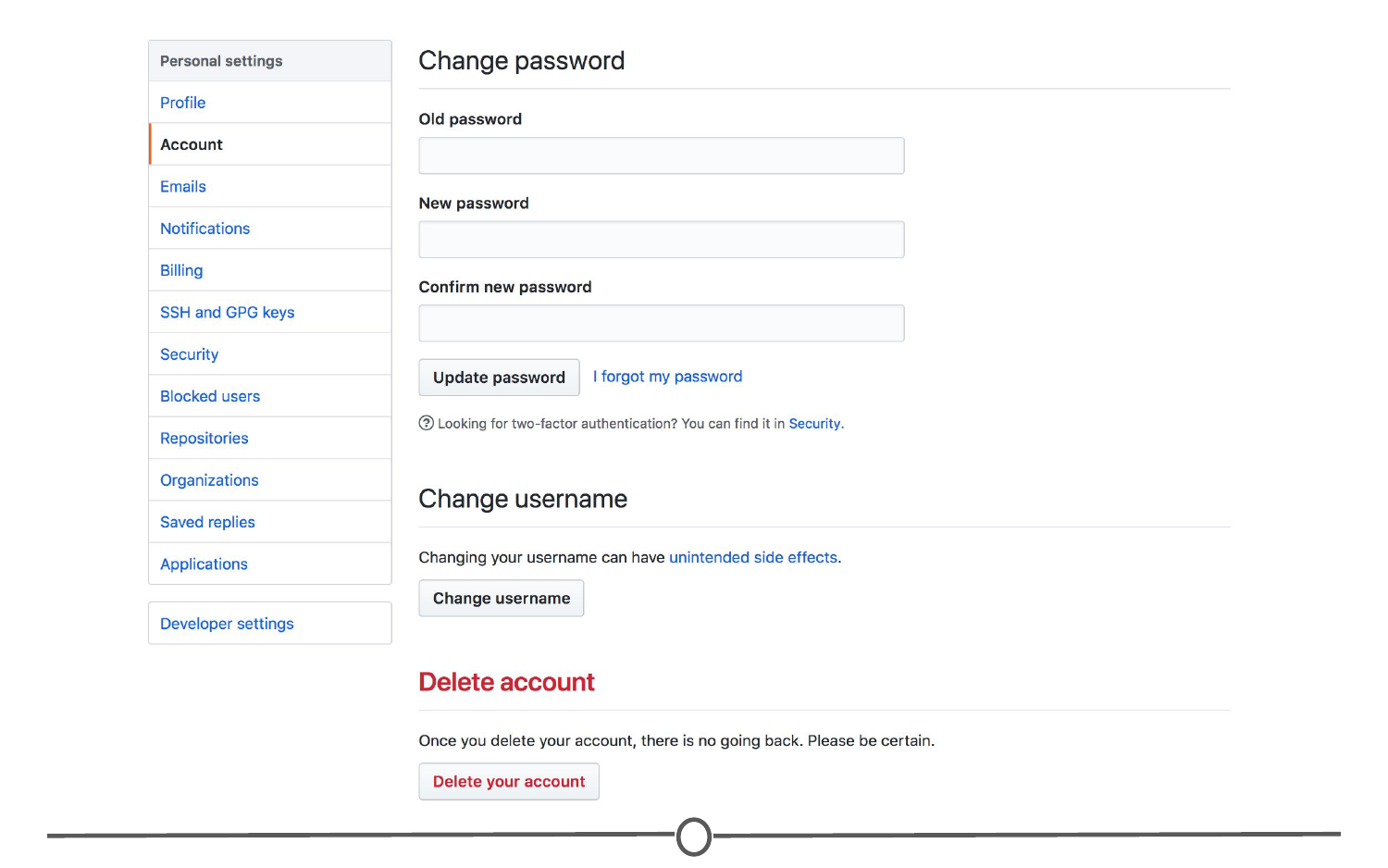
Your account page
Here, you can edit your password or if you are unhappy with your username, change it. Be careful though, there can be unintended consequences when you change your username - if you are just starting out and don’t have any content yet, you’ll probably be safe though.
Continue looking through the personal setting options on your own. When you are done, go back to your profile.
Once you’ve had a bit more experience with GitHub, you’ll eventually end up with some repositories to your name. To find those, click on the “Repositories” link on your profile. For now, it will probably look like this:
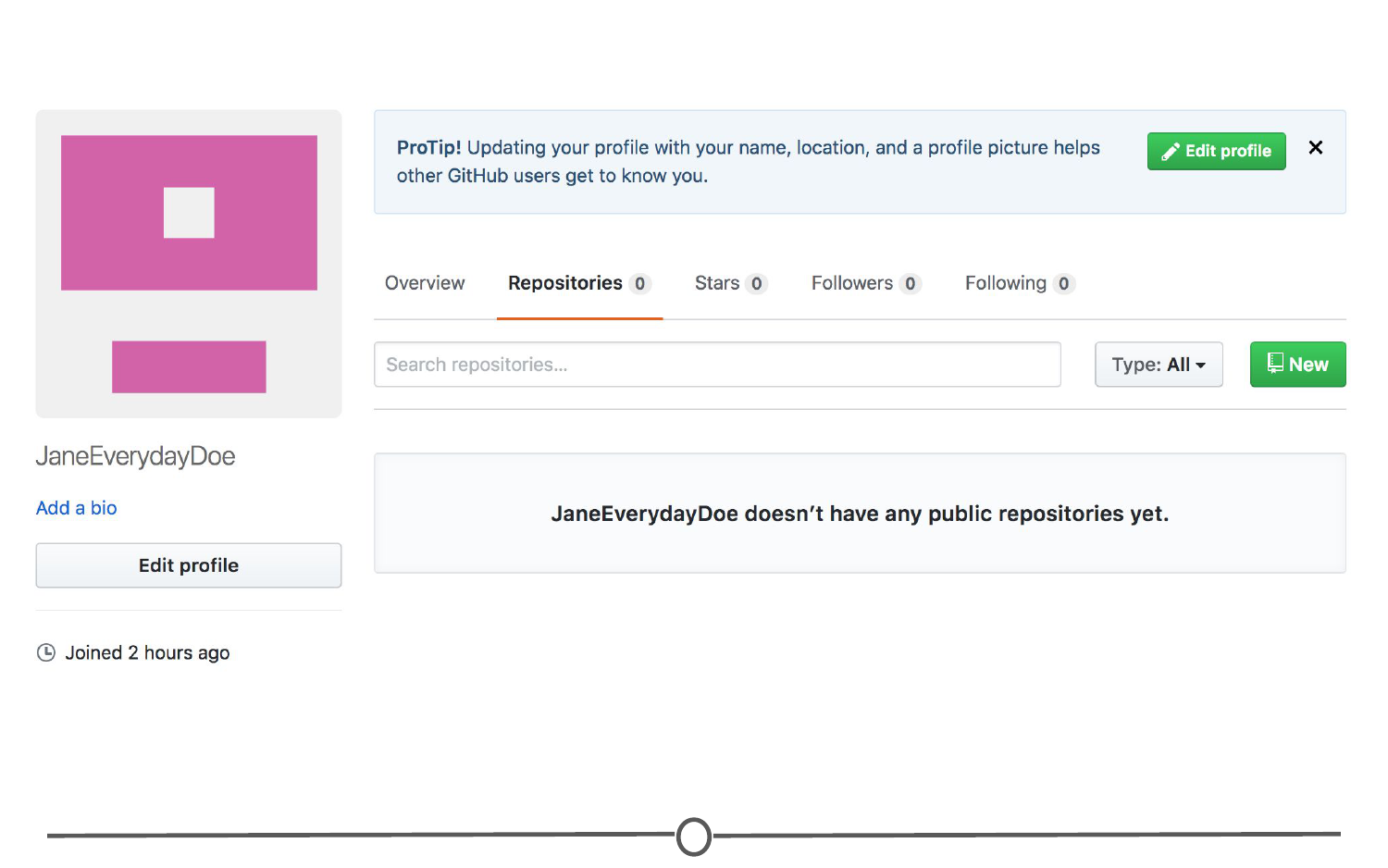
Your repositories page
By the end of the lecture though, check back to this page to find your newly created repository!
Notifications
Next, we’ll check out the notifications menu. Along the menu bar across the top of your window, there is a bell icon, representing your notifications. Click on the bell.
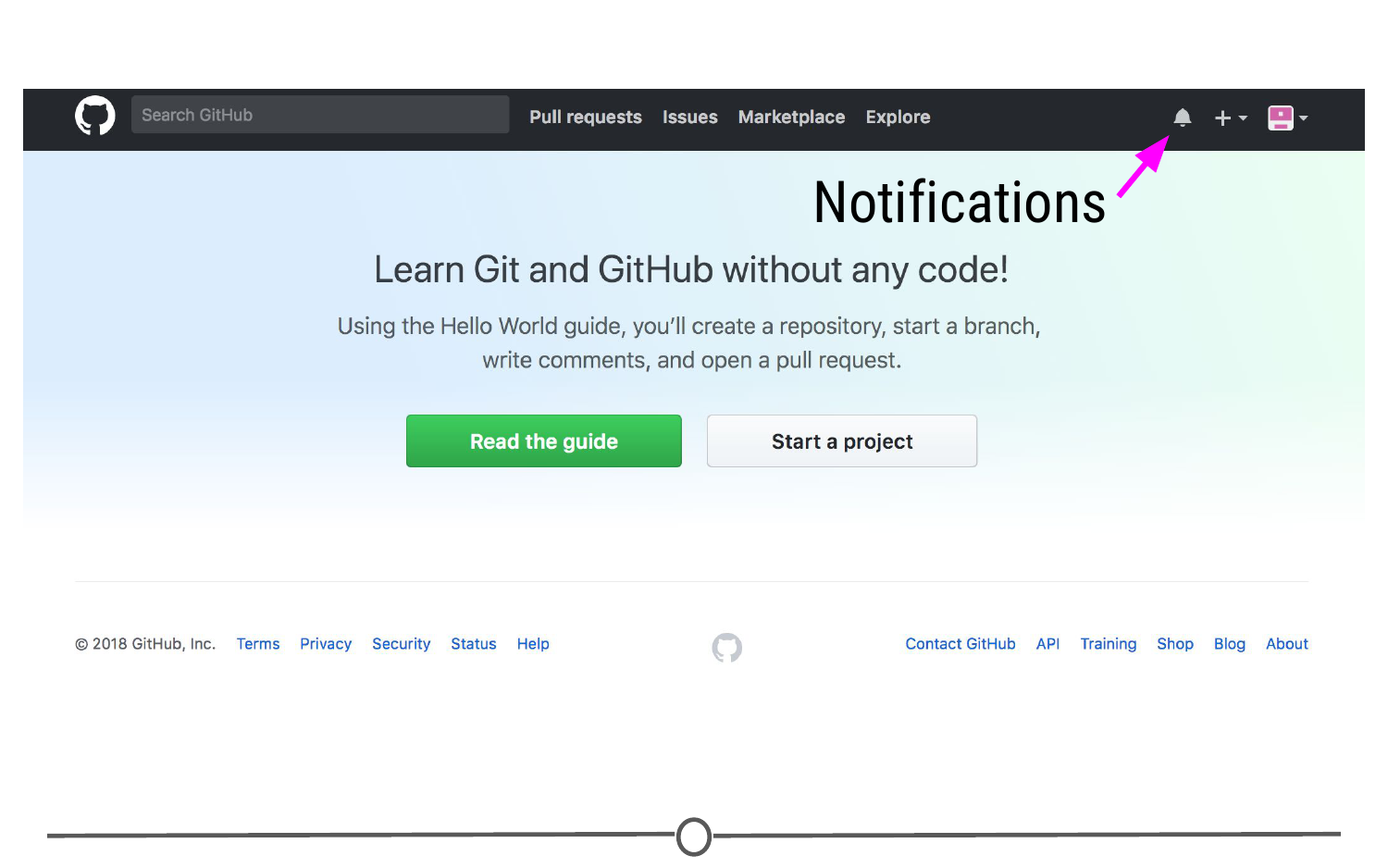
Location of the bell icon
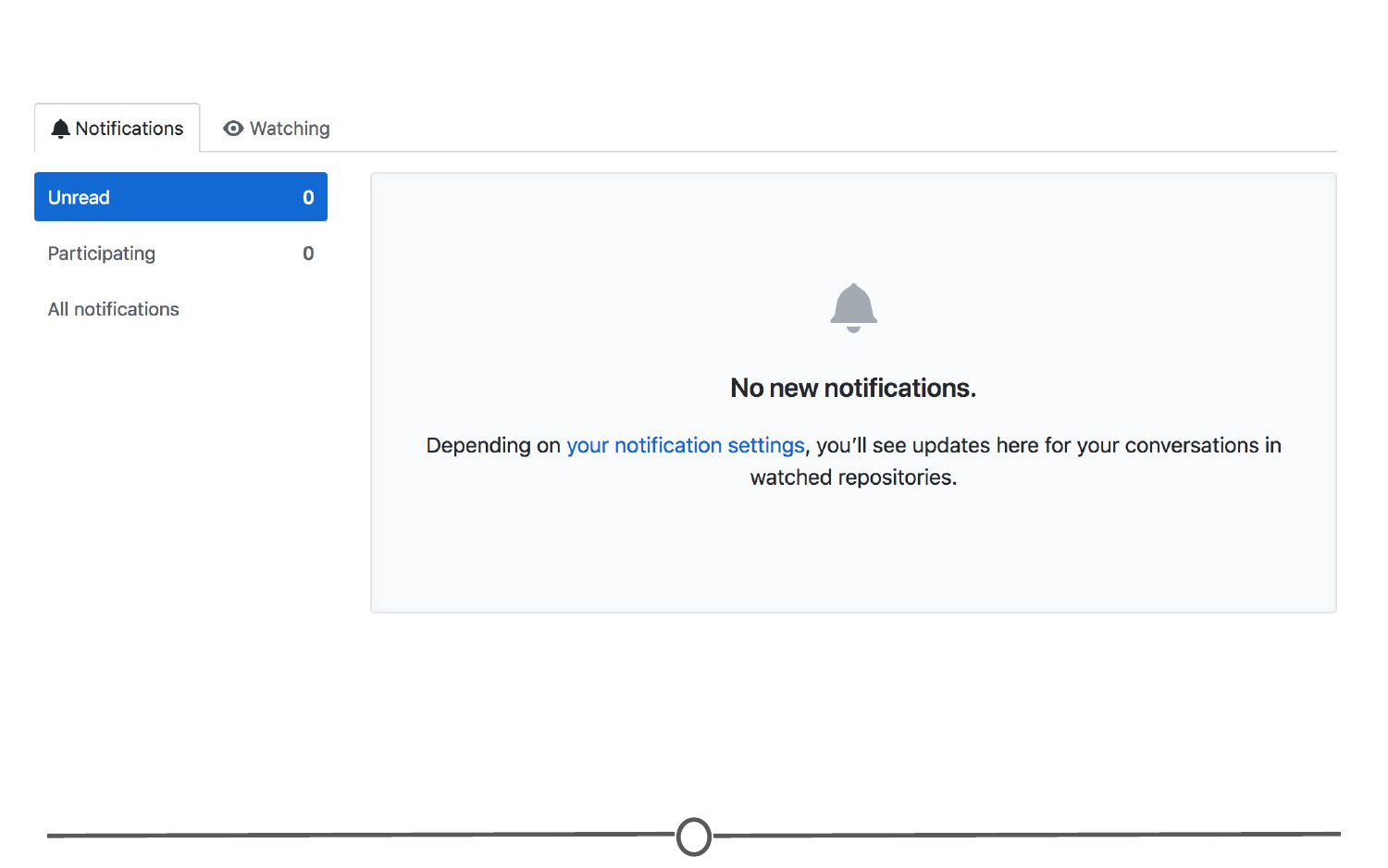
Your notifications
Once you become more active on GitHub and are collaborating with others, here is where you can find messages and notifications for all the repositories, teams, and conversations you are a part of.
Help files
Along the bottom of every. single. page. there is the “Help” button. GitHub has a great help system in place - if you ever have a question about GitHub, this should be your first point to search! Take some time now and look through the various help files, and see if any catch your eye.
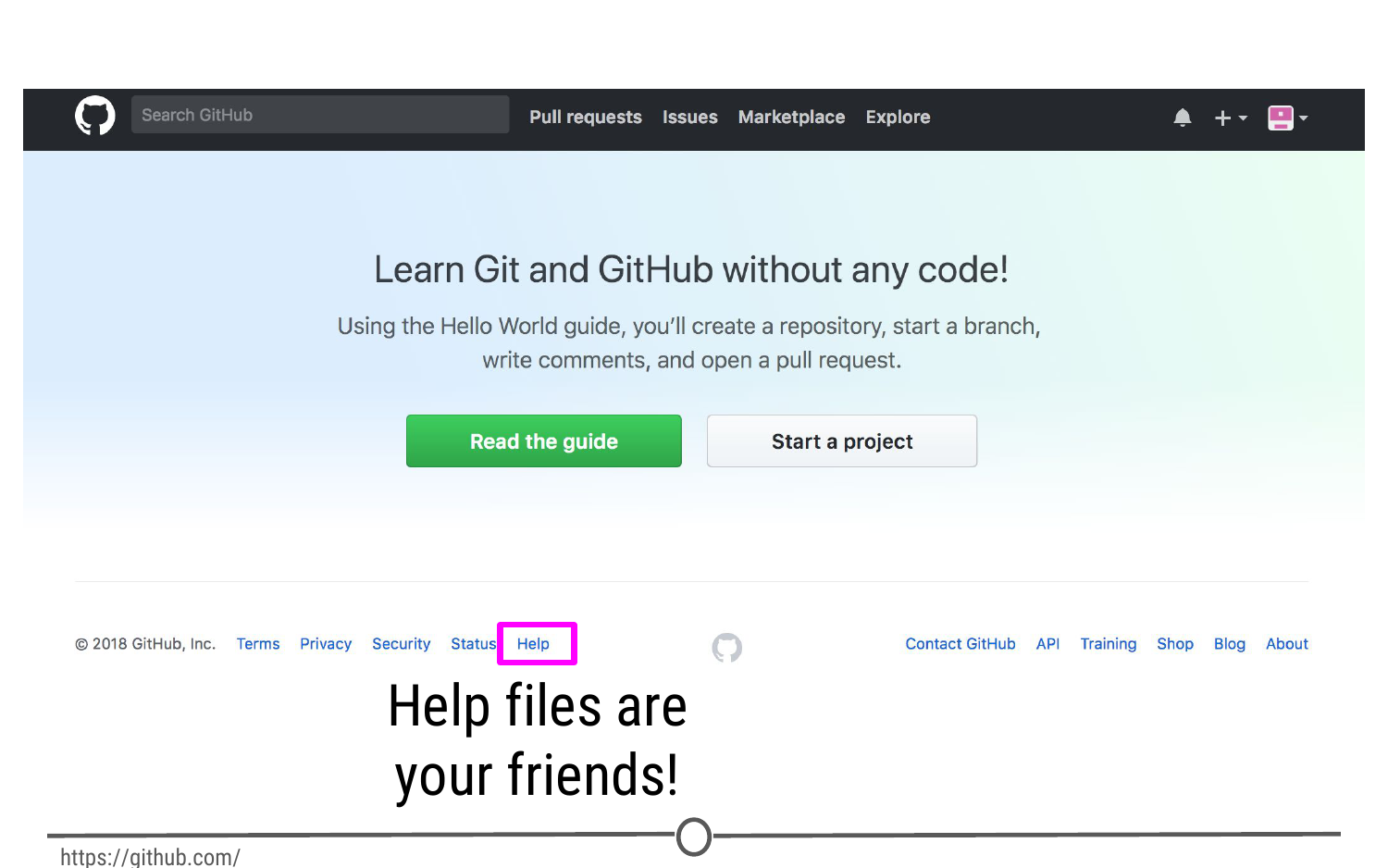
At the bottom of every page, you can find the Help page
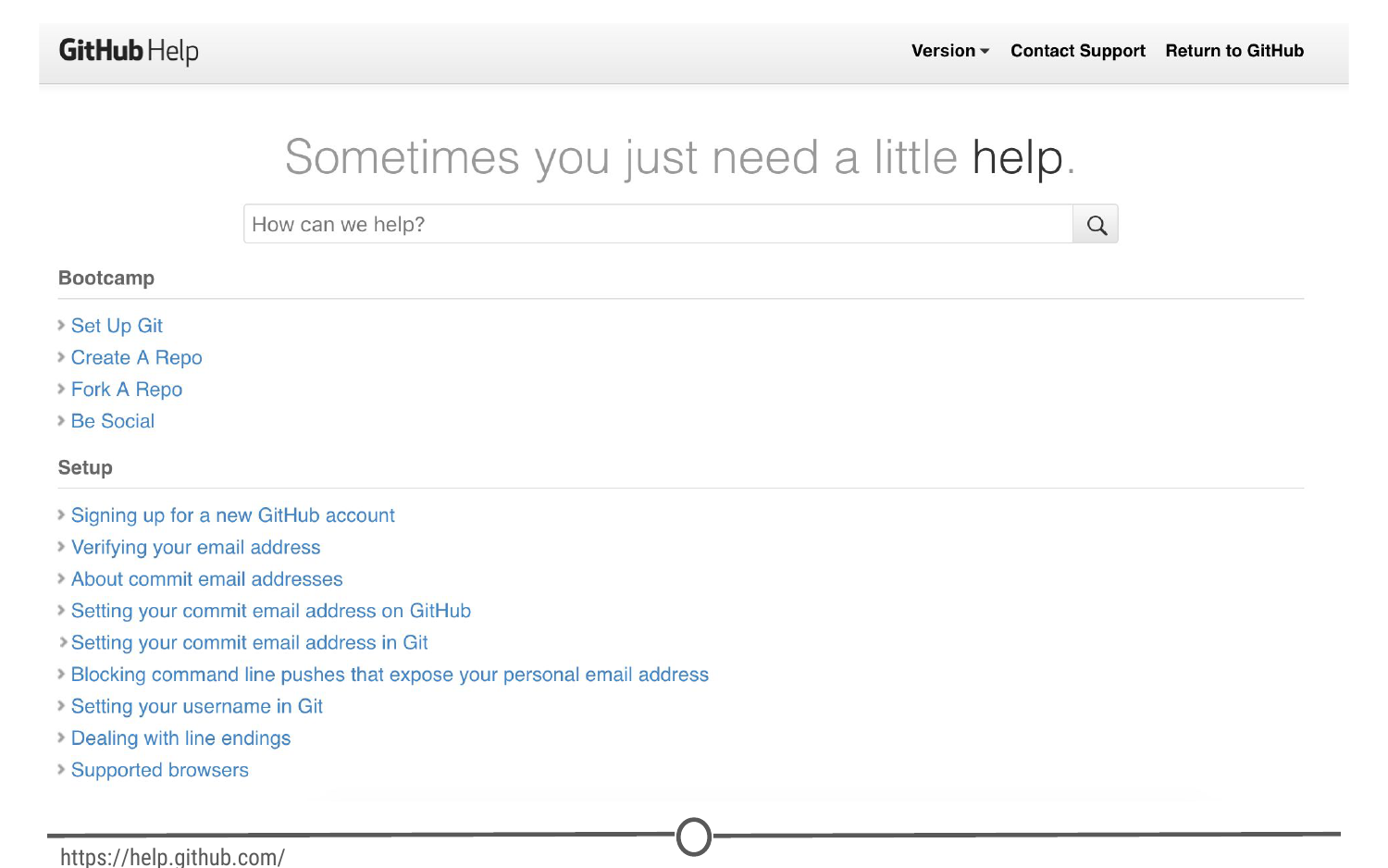
GitHub’s help files
The GitHub guide
GitHub recognizes that this can be an overwhelming process for new users, and as such have developed a mini tutorial to get you started with GitHub. Go through this guide now and create your first repository! When you are done, you should have a repository that looks something like this:
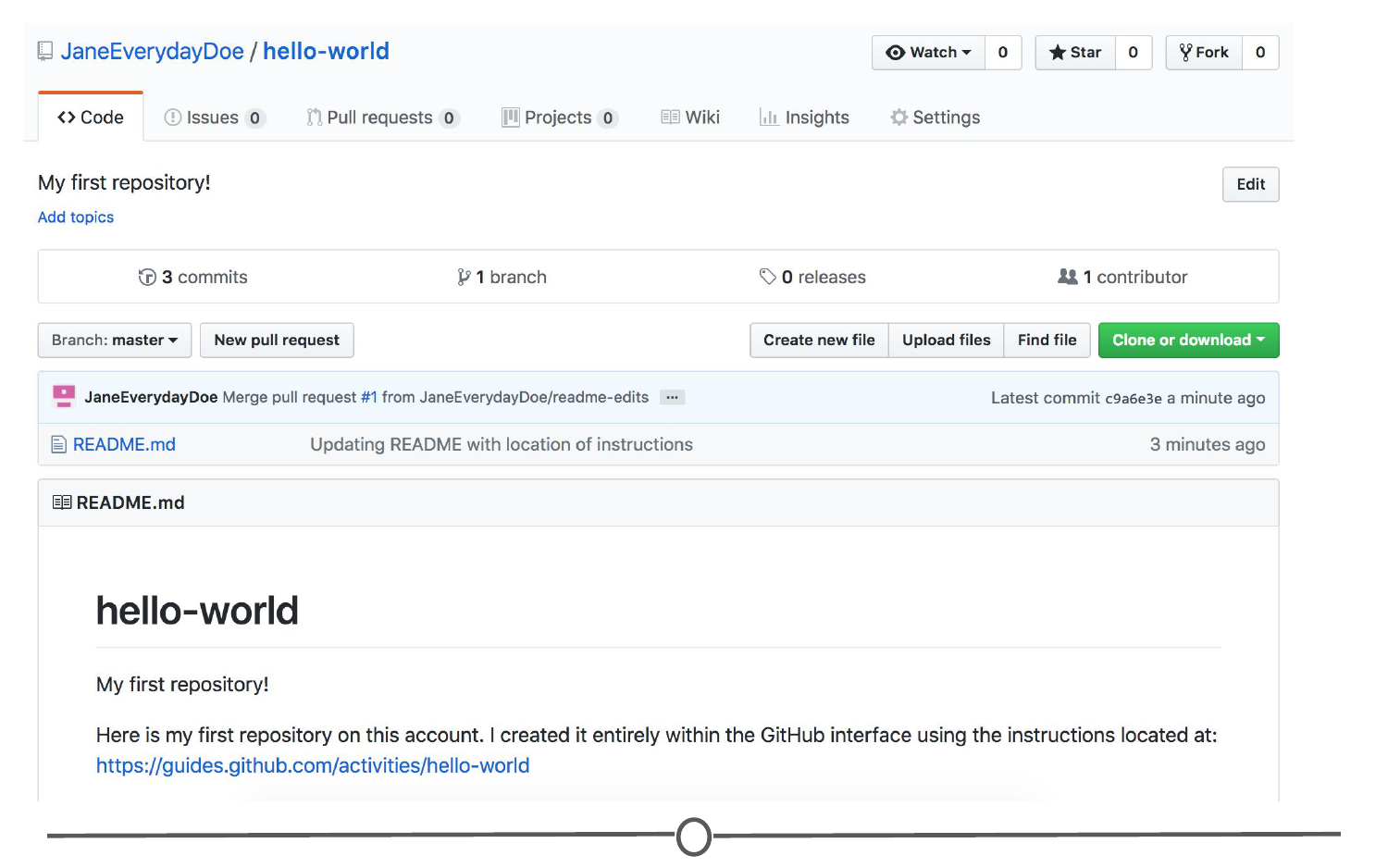
Your first repository
Take some time to explore around the repository - Check out your commit history so far. Here you can find all of the changes that have been made to the repository, and you can see who made the change, when they made the change, and provided you wrote an appropriate commit message, you can see why they made the change! It should look like similar to this:
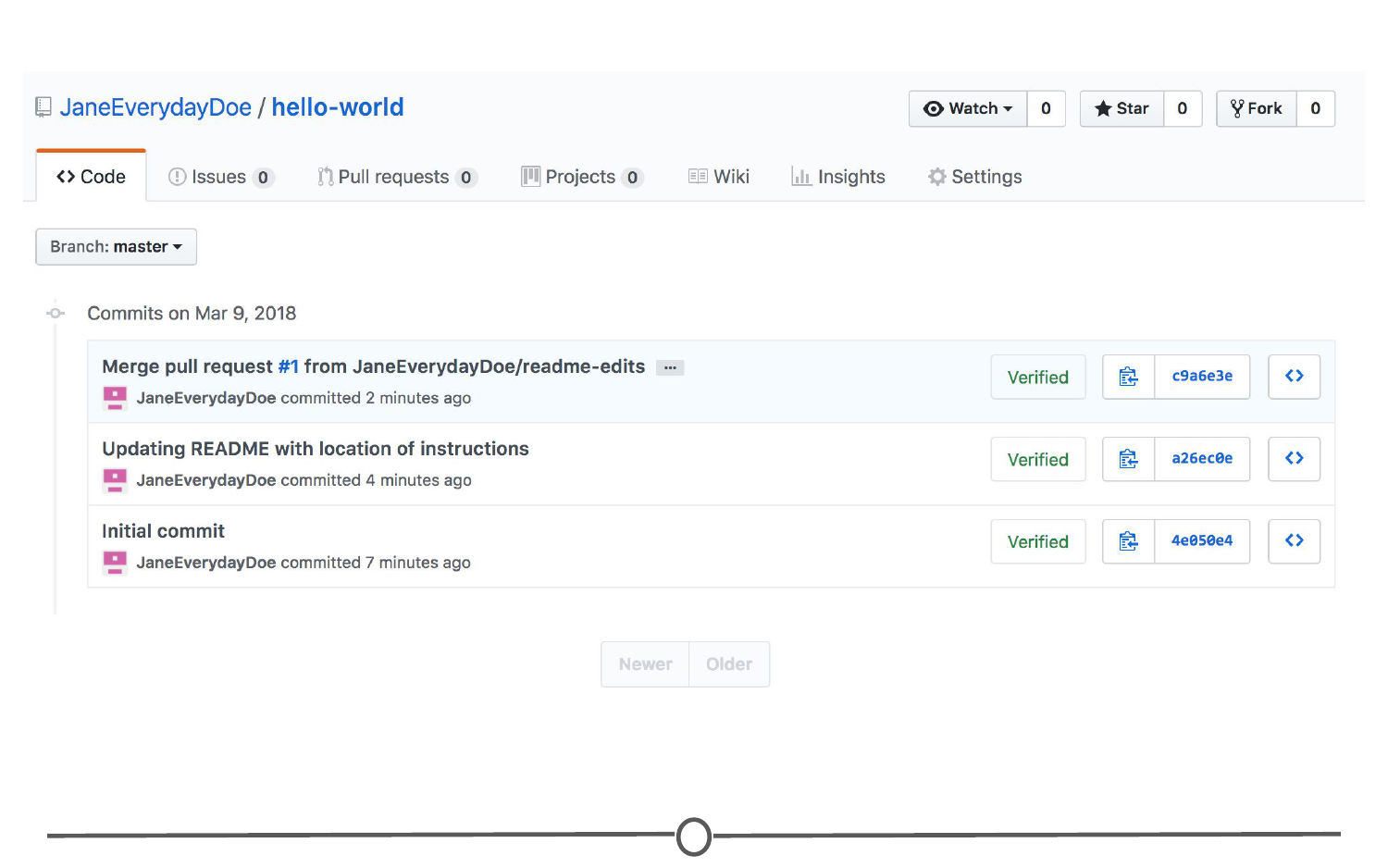
Your first repository’s commit history
Once you’ve explored all of the options in the repository, go back to your user profile. It should look a little different from before:
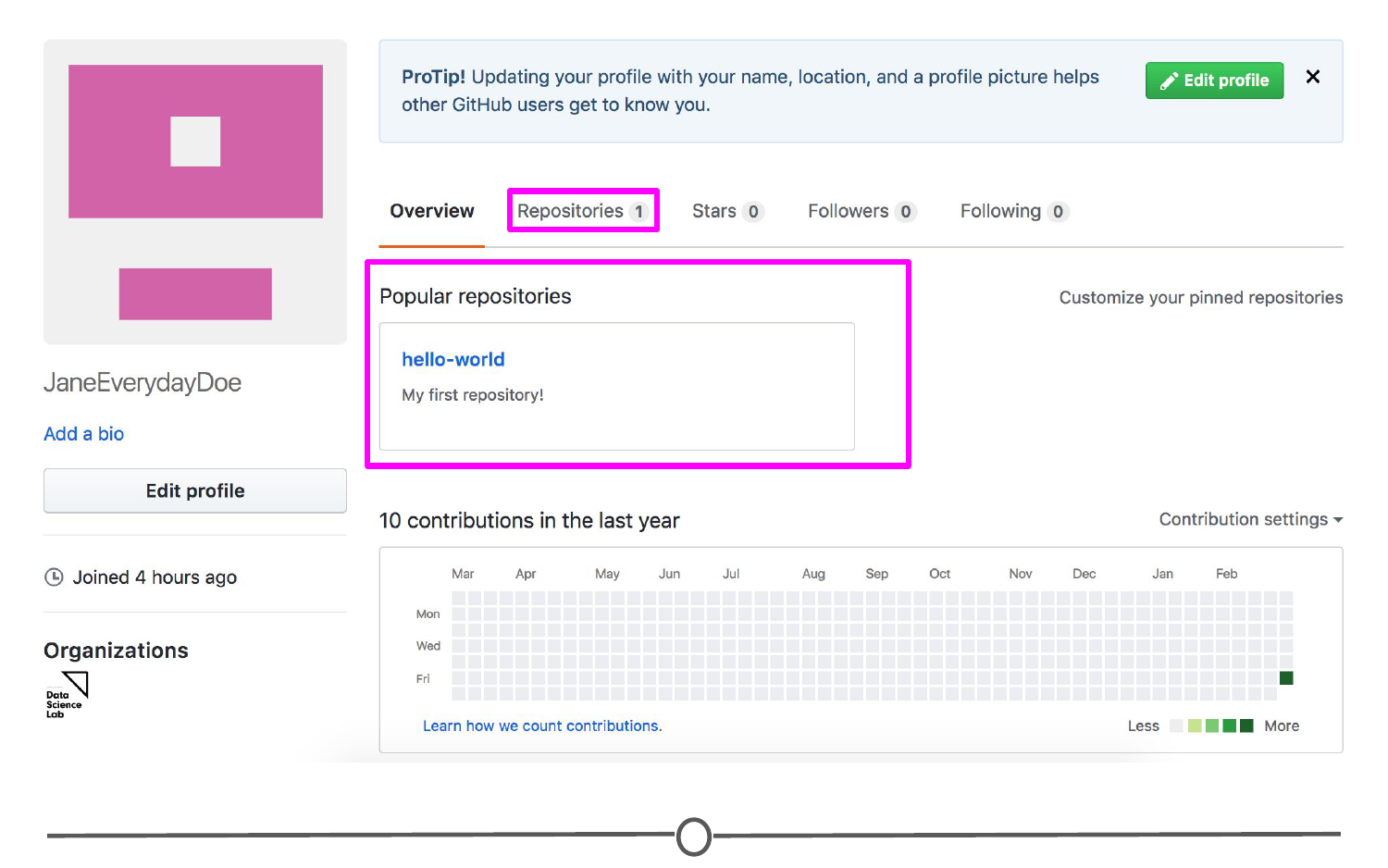
Your profile now shows your first repository
Now when you are on your profile you can see your latest repository created and for a complete listing of your repositories, click on the “Repositories” tab. Here you can see all of your repositories, a brief description, the time of the last edit, and along the right hand side, there is an activity graph, showing when and how many edits have been made on the repository.
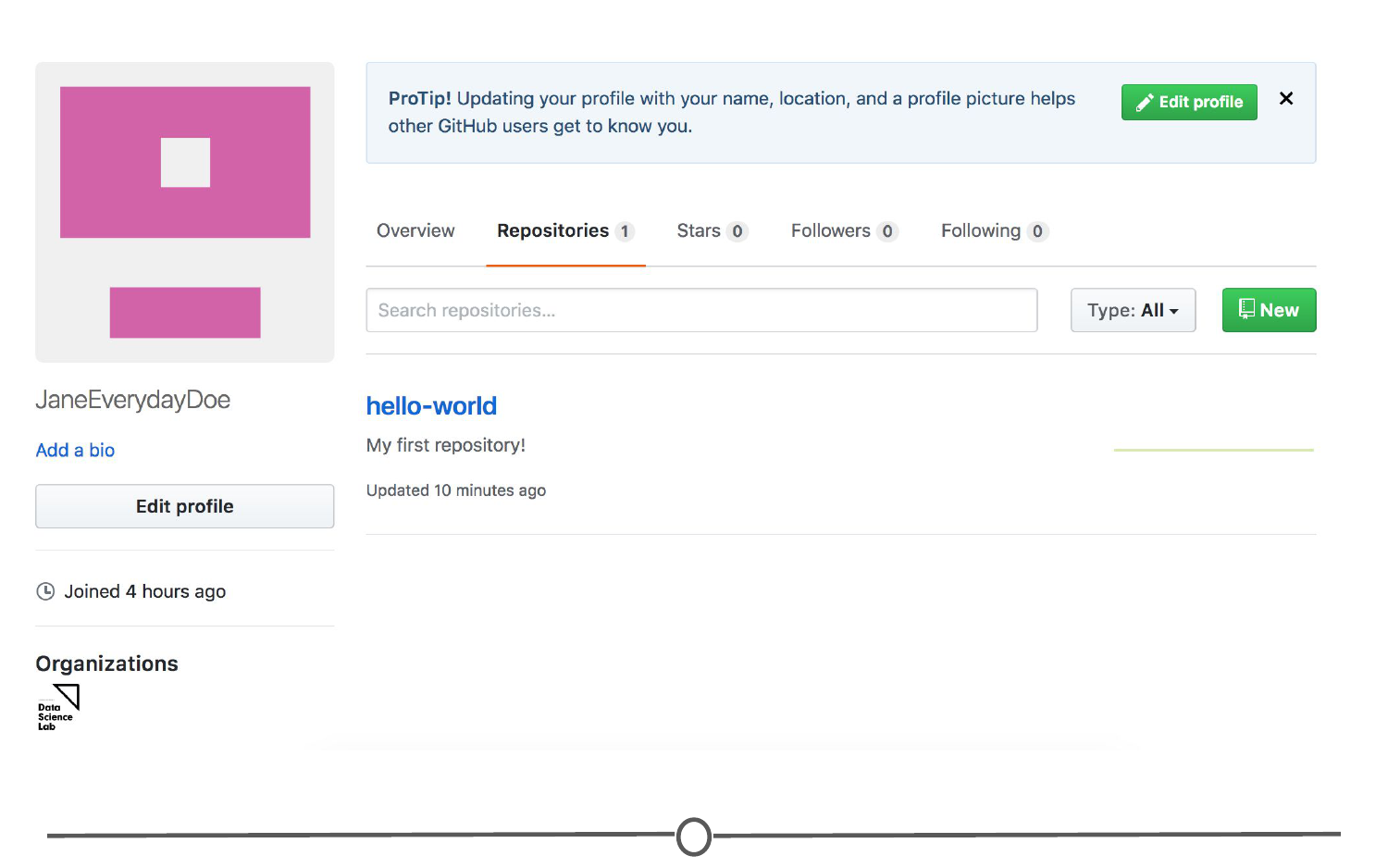
Your shiny new repository page!